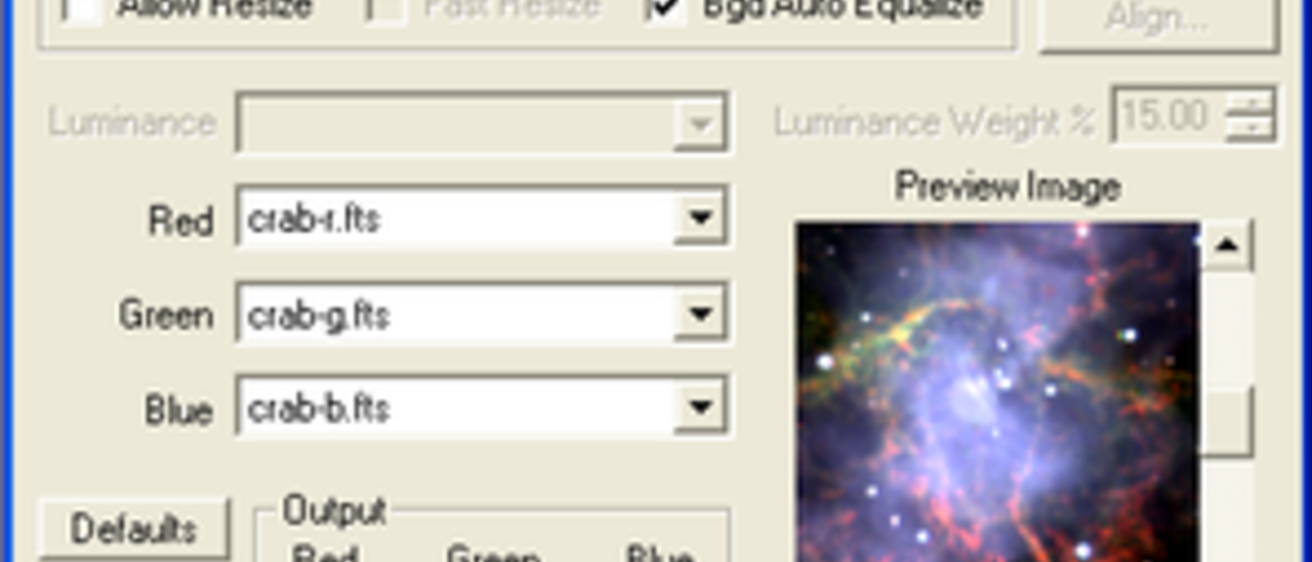Tutorials: Importing Images into MaxIm, Producing Color Images
In astronomy, often times images are taken using a black and white CCD (digital) camera. The only way we can determine the color of an object is to use different colored glass filters placed between the camera and the telescope. Before we move on to astronomical images, we’re going to develop the techniques using a more local target. In the following section, you will create both a true color and a false color image of the Danforth Chapel, which is the building on the lawn of the IMU.
Procedure
Maxim DL is a windows application. Since the lab computers are Macs, you will first need to start VM Ware Fusion. VM Ware is a virtual machine that allows you to run windows from OSX. After Windows starts, open the Maxim DL program.
After loading Maxim, you need to load the images of the Danforth Chapel into MaxIm DL. You can download the images, which are .FTS files from the website: Chapel Images, or they are in the Labimage ⇒ terrestrial drives on the desktop of the computer.
It is important to keep the naming scheme intact because it identifies the filter used to make the image. For example, chapel_r.fts is the image taken with the Red filter. If you keep the naming scheme as listed on the website, then MaxIm DL will automatically assign the right image to the correct box when you go to combine them.
You want to adjust the contrast and brightness on each image. Follow the guidepost below to learn how.
Next, you will want to combine the colors to make a tri-color, or false color, image. Follow the guidepost below to learn how.
Now that you have a combined color image, use it to answer the questions below.
Exercise
- Determine the mixing ratio of your red, green, and blue filter images that produces the most realistic color image. Explain how you judged whether the colors were “realistic.”
- Now, create a false color image. Use your creativity to make an interesting picture that does not look “realistic”. Make sure to record how you created your picture so you can explain your procedure to the class later.
- Astronomers often use false color to display their images. What reasons might astronomers have for using false color instead of true color?
Guideposts
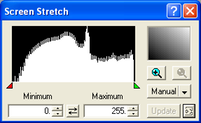
Adjusting the Image Contrast and Brightness
It is sometimes convenient to adjust the image display gray levels in order to enhance faint features in the image. This is known as adjusting the histogram. To do this, use the Screen Stretch window. If this window is not visible when Maxim starts, you can open it by selecting View -> Screen Stretch Tool from the menu.
The Screen Stretch window shows a histogram of the intensity levels in the image. The height of the histogram shows the number of pixels with a given intensity. The Minimum and Maximum boxes control the range of brightnesses which are actually displayed - the levels in the image are scaled as you change the range. The range can also be set with the red and green arrows.
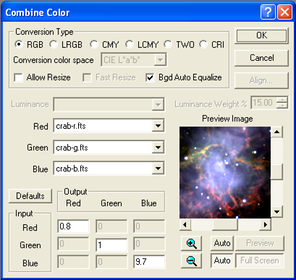
Making a Color Image
Color images can provide information that a grayscale image cannot convey. The sensor in a telescope does not take color pictures because this would sacrifice too much light sensitivity. However, color images can be constructed by taking images with different colored filters in front of the camera sensor. These images can then be combined to produce a color image.
To make an RGB color image from grayscale images in Maxim, you must first have at least three images of the same object taken with red, blue and green filters. Choose Color -> Combine Color from the menu. A dialog box appears which allows you to select the grayscale images to reproduce the red, green and blue colors in the final image, and how bright to make each color. You will have to adjust these numbers to get a good mix of colors in your final image.
To preview the image before you hit “Ok” to have a final version, click the “Auto” buttons on the lower right part of the Combine Color screen and a preview should pop up.
NOTE: Maxim attempts to adjust the brightness and contrast of your new color image for you, but it does not do a very good job with Earth-based images such as that of the chapel. Try manually setting the Minimum and Maximum intensity values in the Screen Stretch window to 0 and 255, respectively. This should produce a clearer color image which you can further adjust.